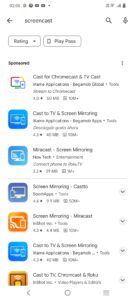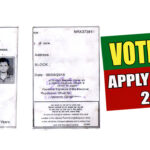Holding a mobile phone can makes you very tired, and it is very hectic as well to watch your favorite show for a longer duration on a small screen of mobile phone. Now using screen mirroring / screen cast you can share your phone screen to your any television (TV). Whether you have smart tv or any other non smart tv, this trick will work with all tv.
Some TV has inbuilt screen mirroring features but some tv doesn’t have such features, so in this article i will guide about both procedure.
How to Share Mobile Phone Screen With Any TV With Inbuilt Chromecast?
Step 1: Open “Settings” on your TV, as you can see in an images.

Step 2: Open “Additional Settings,” as you can see in an images.

Step 3: After opening additional settings, open “Device Preferences.”
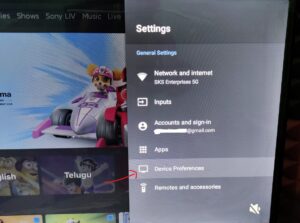
Step 4: Now after scrolling down, you can find “Chromecast Built-in.” Click on that option, as you can see in an images.

Step 5: Now after opening chromecast Built-in option, your chromecast feature will be enable on your TV.
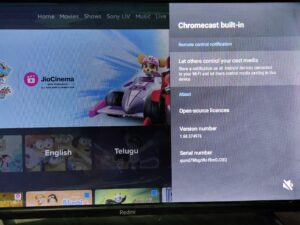
All the settings for enabling chromecast on your tv has been done, now you have to enable Chromecast on your mobile phone, for enabling chromecast in your smartphone you have to follow below mentioned steps:
Note: Your TV and Smartphone Both Should be Connected on a Same WIFI Connection.
How to Enable Chromecast in your smartphone?
For enabling Chromecast in your mobile phone, you have to follow the below mentioned steps:
Step 1: Open Notification of your smartphone, there you can find “Screencast” option. If you won’t find Screencast option in the notification panel, then open “Settings” on your phone, as you can see in an images.


Step 2: Open Screencast, as you can see in an images.

Step 3: Turn on Screencast, as you can see in an images.
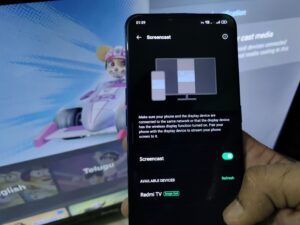
Step 4: Select the TV on which you want to share your phone’s screen, as you can see in an images.

Step 5: Now a pop up will occur asking “start recording or casting,” just click on “Start Now,” as you can see in an images.
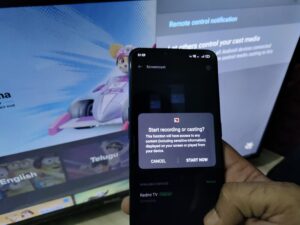
Step 6: Cheers now your phone screen will appear on your tv, as you can see in an images.
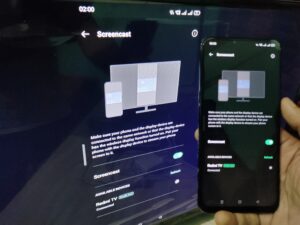

How to Share Mobile Phone Screen With Any TV Without Inbuilt Chromecast?
Your Tv don’t has inbuilt chromecast feature so first you need to enable screencast feature on your tv for enabling screen mirroring / chromecast feature on your tv you need to buy a portable device call “anycast” throgh this anycast device you can enable screen mirroring feature in your tv.

You can insert anycast device in any new or old tv, your tv only should have hdmi port in which you can insert your anycast device, i will guide you step by step how to install anycast device in your tv.
Step 1: first give power to your anycast device using usb adapter, as you can see in an images.

Step 2: Insert anycast device in your TV’s hdmi port, as you can see in an images.


Step 3: Installing this anycast device in your tv, you have enabled screen mirroring feature in your tv, as you can see in an images.

Now you have to turn on screen cast in your smartphone, if your smartphone has inbuilt screen mirroring feature then follow a steps given below:
Step 1: Open Notification panel in your smartphone, there you can find “Screencast” option. If you won’t find Screencast option in the notification panel, then open “Settings” on your phone, as you can see in an images.


Step 2: Open Screencast, as you can see in an images.

Step 3: Turn on Screencast, as you can see in an images.
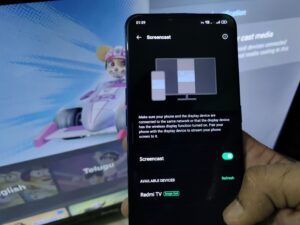
Step 4: Select the TV on which you want to share your phone’s screen, as you can see in an images.

Step 5: Now click on “Start Now,” as you can see in an images.
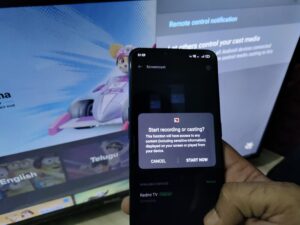
Step 6: Now your smart phone screen will appear on your tv, as you can see in an images.

If your smartphone doesn’t have screen mirroring features, then you can download any screen mirroring application from app store or play store.